Separate Vocals from Music with One Click [with Demo]












Maximize Your Experience on Desktop Version
Stable performance
Enjoy better performance and rarely experience crashes.
Quick file uploads
Get swift and efficient uploading of files on desktop version.
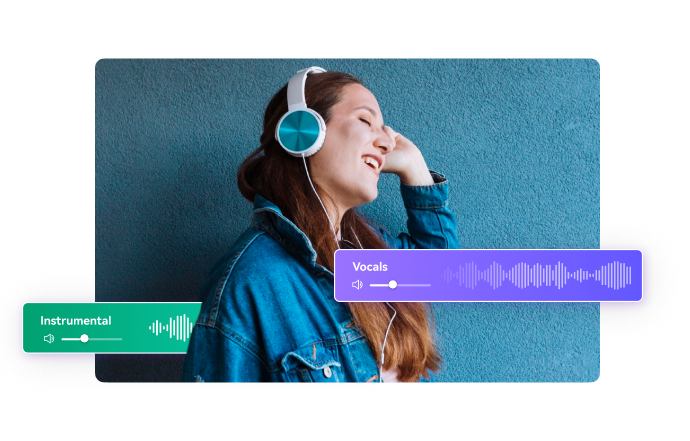
Smooth processing
Fewer restrictions on file size and format behind local processing.
Network resilience
Experience minimal impact from network factors.
Why Choose Media.io Online Vocal Remover?
How to Separate and Remove Vocals
from a Song Online?
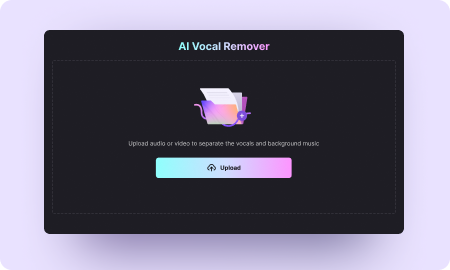

Upload the Source Music File
Open Media.io Online Vocal Remover on your browser and click the Upload button to import your music audio or music video track from the local storage.
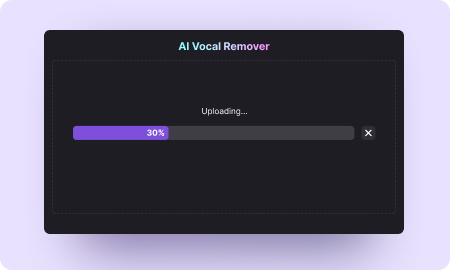


Auto Processing & Extracting
Media.io Vocal Remover will analyze the audio files you import and separate vocals and music from them automatically in a few seconds. Processing time depends on the file size.
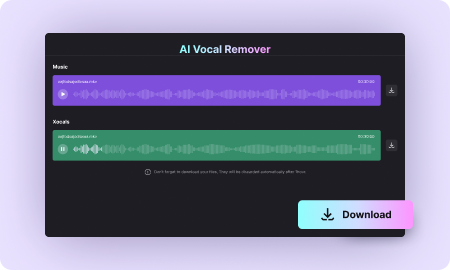

Preview & Download Tracks
Click the Play button next to each of the separated tracks to preview the output quality. Click the Download to download the tracks.
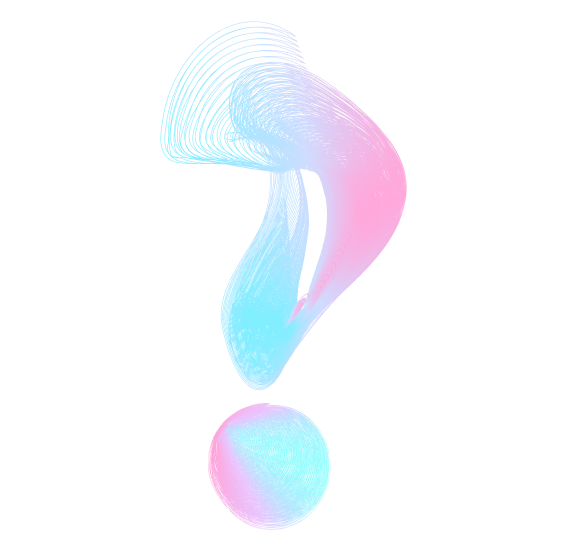
Frequently Asked Questions about
Vocal Remover
 1. How to remove vocals from a song?
1. How to remove vocals from a song?
 1. How to remove vocals from a song?
1. How to remove vocals from a song?To remove vocals from a song instantly, visit https://vocalremover.media.io/app/, click Upload to import the source song. Media.io online vocal remover will analyze and process the file. Once the separation is completed, you can download the instrumental tracks.
 2. How to isolate instrumentals from a song?
2. How to isolate instrumentals from a song?
 2. How to isolate instrumentals from a song?
2. How to isolate instrumentals from a song?It's easy to isolate the instrumental track from a song with Media.io online vocal remover. After uploading the source file, you will see 2 tracks, — a vocal track and a music track. Save the music track and you will get an isolated instrumental track at your fingertips.
 3. Can I upload multiple audio files to remove vocals?
3. Can I upload multiple audio files to remove vocals?
 3. Can I upload multiple audio files to remove vocals?
3. Can I upload multiple audio files to remove vocals?Our online vocal remover can currently process only one file at a time.
 4. What file types can I upload?
4. What file types can I upload?
 4. What file types can I upload?
4. What file types can I upload?Our vocal remover supports almost all major file types like MP3 and MP4. If the file format is not supported, you can always convert it to MP3 and upload it.
 5. What audio format does Media.io Vocal Remover export to?
5. What audio format does Media.io Vocal Remover export to?
 5. What audio format does Media.io Vocal Remover export to?
5. What audio format does Media.io Vocal Remover export to?Media.io Vocal Remover currently exports all the tracks in MP3 format by default.
 6. Can I remove vocals from a YouTube video?
6. Can I remove vocals from a YouTube video?
 6. Can I remove vocals from a YouTube video?
6. Can I remove vocals from a YouTube video? Yes, you can remove vocals from a YouTube video with Media.io Online Vocal Remover. Simply save the YouTube video to your local storage and upload it to extract vocals and instrument tracks.
 7. Should I consider using a desktop tool like Filmora instead of Media.io?
7. Should I consider using a desktop tool like Filmora instead of Media.io?
 7. Should I consider using a desktop tool like Filmora instead of Media.io?
7. Should I consider using a desktop tool like Filmora instead of Media.io? It depends on what you're looking to achieve.
Media.io is perfect for quick tasks like vocal removal or basic audio cleanup — it’s fast, browser-based, and gets the job done with minimal effort.
But if your project needs more creative control, such as customizing audio effects, syncing music with video, or crafting a complete video from start to finish, many users turn to Filmora for its broader editing features.
Here’s why:
1. More control over sound: Fine-tune the level of noise reduction and avoid distortion or robotic-sounding results.
2. End-to-end workflow: After cleaning up your audio, you can add background music, apply effects, cut and arrange clips, and publish — all in one place.
3. Creative flexibility: Access a full library of transitions, sound effects, and music, and explore AI-powered tools that enhance your video and audio automatically.
4. Security and reliability: With downloadable versions available, you can also work offline or on the go if needed.
If you start your edit with Media.io, but want more editing power later, switching to a tool like Filmora can help you finish your story beautifully.









